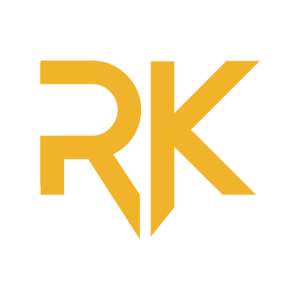
Saturday Aug 17, 2024
Lost Your Microsoft Office Key? Here's What to Do Next
How to Find Your Microsoft Office Product Key: A Comprehensive Guide
Losing your Microsoft Office product key can be a frustrating experience, especially if you need to reinstall or activate your software. However, several methods can help you recover your key, ensuring you regain access to all features of the Office suite.
1. Physical Packaging and Pre-installed Devices
If you purchased a new PC or laptop with Office pre-installed, the product key is often found on a sticker placed on the bottom or inside the battery compartment of the device. This sticker is typically yellow and serves as proof of purchase. However, it's important to note that some product keys are tied to the hardware itself, meaning that if your device is damaged, you might need to purchase a new key.
For those who bought Office in physical packaging, the product key can usually be found inside the box, on a card, or on a sticker attached to the CD case. If you still have the packaging, this should be your first place to check.
2. Microsoft Store
For those who purchased Office through the Microsoft Store, the product key can be retrieved online. To find it:
- Sign in to your Microsoft account on the Microsoft Store website.
- Navigate to "Order History."
- Locate your Office purchase and click on "Install Office."
- Your product key will be displayed, allowing you to proceed with the installation.
This method is particularly useful because it allows you to retrieve your product key even if you no longer have access to the physical packaging.
3. Windows PowerShell or Command Prompt
For more advanced users, Windows PowerShell or Command Prompt can be used to retrieve the product key directly from your system. Here’s how to do it:
- Press Windows + X and select "Windows PowerShell (Admin)" or "Command Prompt (Admin)" depending on your system.
- In the command line, type:
orarduino
wmic path SoftwareLicensingService get OA3xOriginalProductKeysql(Get-WmiObject -query 'select * from SoftwareLicensingService').OA3xOriginalProductKey - Press Enter, and your product key should appear.
This method is straightforward and can be done without the need for any additional software.
4. Windows System Registry
Another way to find your product key is through the Windows System Registry. This method is more technical and should be approached with caution:
- Press Windows + S and type "Regedit" to open the Registry Editor.
- Navigate to:
Computer\HKEY_LOCAL_MACHINE\SOFTWARE\Microsoft\Windows NT\CurrentVersion\SoftwareProtectionPlatform - Locate the "BackupProductKeyDefault" entry, and your product key will be listed under the Data column.
This method requires a bit more technical knowledge but can be very effective if the other options are not available.
5. Contacting Microsoft Support
If the above methods don't work or if you're uncomfortable using command lines or the Registry Editor, contacting Microsoft Support is a reliable option. They can guide you through the process or even provide a new key if necessary.
To contact support:
- Press the Windows key and search for "Activation settings."
- Scroll down and click on "Get Help."
- Follow the prompts to contact support, selecting "Office" as the product in question.
Microsoft Support may ask for details like your purchase receipt or the email associated with your Microsoft account, so have that information ready.
6. Finding the Product Key on a Mac
If you are using a Mac, the methods for retrieving the product key are slightly different. You can use a "one-time pin" found on your Office CD box or utilize the Home Use Program to retrieve your key online. This process involves visiting the Microsoft website, verifying your email, and following the prompts to view your product key.
Purchasing a New Product Key
If all else fails and you cannot retrieve your product key using any of the methods above, you may need to purchase a new key. You can buy it directly from the Microsoft Store, which is often expensive, or opt for a more affordable, legitimate option from third-party sellers like RoyalCDKeys. These platforms offer genuine product keys at a fraction of the official price, ensuring you get back up and running without breaking the bank.
Conclusion
Losing your Microsoft Office product key doesn't have to be the end of the world. With multiple ways to recover it—whether through physical checks, online methods, or technical solutions—you can regain access to your software quickly. Always try these methods before resorting to purchasing a new key, but if you do need to buy one, ensure it's from a reputable source to avoid scams and ensure authenticity.
Check our next podcast episode: https://royalcdkeys.podbean.com/e/do-you-need-antivirus-for-windows-11-find-out-here/
Check the full article https://royalcdkeys.com/blogs/news/how-to-find-microsoft-office-product-key
Also I would like to mention if you want to support us and also to get a good deal we highly recommend our offer on Office 2021 Pro Plus is the best variant. https://royalcdkeys.com/products/microsoft-office-2021-professional-plus-key-retail-global
Comments (0)
To leave or reply to comments, please download free Podbean or
No Comments
To leave or reply to comments,
please download free Podbean App.